

2018/07/23 Microsoft Cloud Solutions 981 visit(s) 5 min to read
Ctelecoms

Natural computing experiences enable us to speak directly to our devices to accomplish tasks, without typing. One way Microsoft has done this is with Dictation. It’s now easier than ever to use your voice to dictate text to your Windows PC using your device’s microphone.
You can use your voice to dictate text to your Windows PC. For example, you can dictate text to fill out online forms; or you can dictate text to a word-processing program, such as WordPad, to type a letter.
The improved Dictation feature in Windows 10 will capture your thoughts quickly and accurately so that brilliant idea you just riffed on with your colleagues or the speech you’re practicing for your best friend’s wedding isn’t lost forever.
It's pretty simple! Select any text field either in Windows 10 or in an app, simply press Win + H and then say whatever’s on your mind.
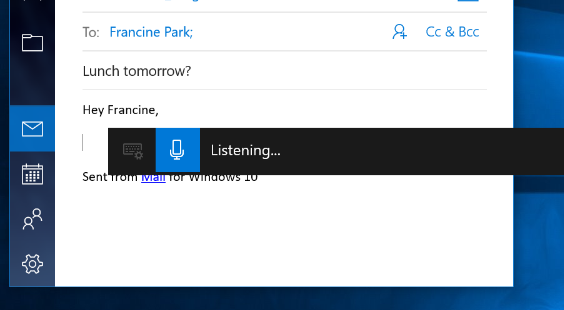
If - for some reason - your voice wasn't clear, Dictation might make some mistakes, but of course, there are several ways to correct mistakes made during dictation. You can say "correct that" to correct the last thing you said. To correct a single word, say "correct" followed by the word that you want to correct. If the word appears more than once, all instances will be highlighted and you can choose the one that you want to correct. You can also add words that are frequently misheard or not recognized by using the Speech Dictionary.
Use dictation commands to tell your PC what to do, like “delete that” or “select the previous word.”
The following table tells you what you can say:
| To do this | Say |
| Clear a selection | Clear selection; unselect that |
| Delete the most recent dictation result or currently selected text | Delete that; strike that |
| Delete a unit of text, such as the current word | Delete word |
| Move the cursor to the first character after a specified word or phrase | Go after that; move after word; go to the end of paragraph; move to the end of that |
| Move the cursor to the end of a unit of text | Go after word; move after word; go to the end of that; move to the end of paragraph |
| Move the cursor backward by a unit of text | Move back to the previous word; go up to the previous paragraph |
| Move the cursor to the first character before a specified word or phrase | Go to the start of the word |
| Move the cursor to the start of a text unit | Go before that; move to the start of that |
| Move the cursor forward to the next unit of text | Move forward to the next word; go down to the next paragraph |
| Moves the cursor to the end of a text unit | Move to the end of the word; go to the end of the paragraph |
| Enter one of the following keys: Tab, Enter, End, Home, Page up, Page down, Backspace, Delete | Tap Enter; press Backspace |
| Select a specific word or phrase | Select word |
| Select the most recent dictation result | Select that |
| Select a unit of text | Select the next three words; select the previous two paragraphs |
| Turn spelling mode on and off | Start spelling; stop spelling |
What are you waiting for? Relax yourself and capture your thoughts quickly. Start Using Dictation today!
Ctelecoms Team