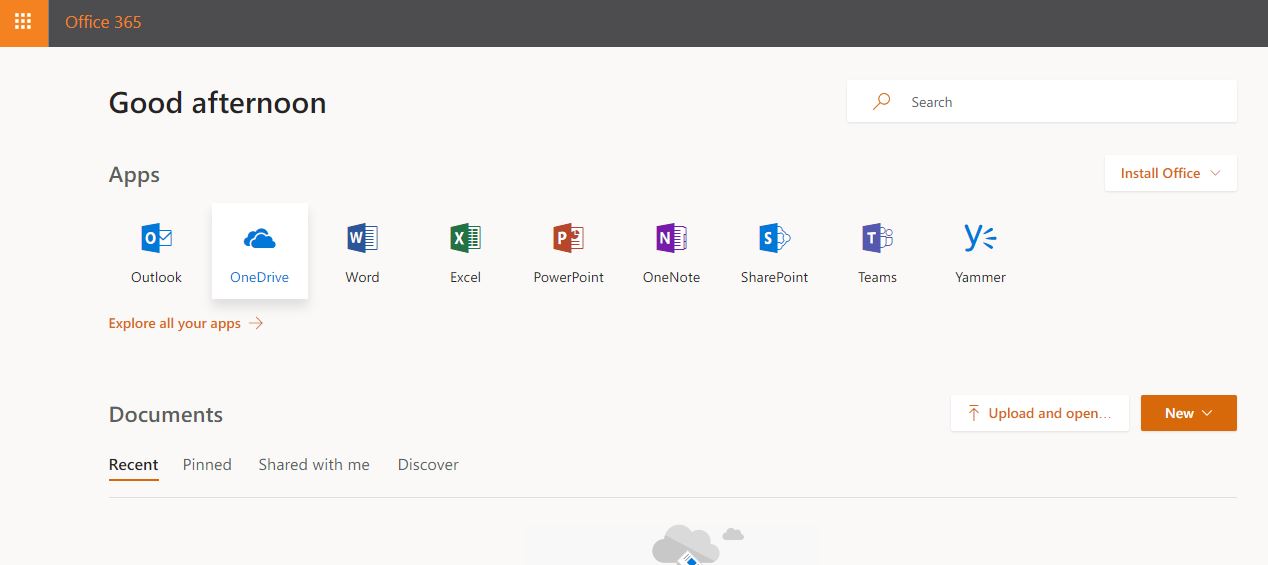2018/11/21 Microsoft Cloud Solutions 1180 visit(s)
Ctelecoms

Ever been to a meeting, workplace or even a vacation and then realized that you forgot to bring your flash memory or external hard drive with you?
Well, that’s not a big deal anymore!
Because with OneDrive, your files will automatically sync with you everywhere you go, regardless of what device you’re on. Besides, OneDrive integrates with the services and applications you already use, including Windows, Office, Outlook, and more.
OneDrive for Business enables you to store, share, and sync all work in the cloud. You can also share your files with others and collaborate on them with colleagues, family members or even friends. OneDrive organizes your files by type for you, so it’s easy to find what you need. You can access your files from a PC or MAC or your mobile devices (Android, iOS, Windows Phone and even BlackBerry.
1- Upload your files and folders to OneDrive so you can access them from anywhere, on any device – no matter what.
2- Work faster and smarter with others using real-time co-authoring in Word, PowerPoint… etc.
3- Do more wherever you are with secure access, sharing and file storage.
4- Retrieve previous versions of your documents using the file versioning feature.
5- Set OneDrive to automatically back up your camera files (photos and videos).
6- Keep your files available even when working offline.
7- Set device access rules, view device reports, remotely wipe devices that are lost or stolen, and more.
To get yourself started, you first need to: