

2020/07/21 Microsoft Cloud Solutions 1942 visit(s)

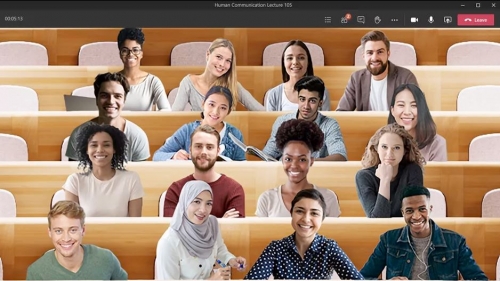
Together mode is a new option in Microsoft Teams, Microsoft’s premier app for teamwork and team connection. You’ve probably seen it by now; it unites everyone in a virtual space as if in a theater instead of being shown in separate boxes.
On one level, Together mode is a simple approach to making meetings feel better during the pandemic. However, there’s also a deeper level that touches on Microsoft’s latest scientific understandings of cognition, social perception, and communication.
Together mode has a unique look, but it also has a unique feel. People typically become more relaxed, more attentive to one another, more playful, and yet more focused on shared goals. The design offers unique benefits: less fatigue from frequent video meetings, better sense of connection with others, and more effective meetings.
The initial design has been optimized to help people during the pandemic. For now, Together mode is ideal when each person is in front of a webcam in a different location. Microsoft’s exploring how the design can evolve to support conference rooms and other situations.
If you need to show physical content in your environment, such as a physical whiteboard, then Together mode is not the best choice right now, because it only brings you, not your environment, into the shared space.
The first version of Together mode isn’t optimized to share the screen with PowerPoint presentations. If a PowerPoint presentation is the main event and will take up the entire time of a meeting, Together mode might not be helpful.
Together Mode works best when users are not walking around or otherwise moving the camera or screen during the session. It looks weird, like you’re jumping around in your seat.
Together mode is more engaging than a typical video chat, and therefore more distracting from potentially unsafe tasks like driving.
The initial release of Together mode supports up to 49 people at a time optimally. Together mode might still be the best choice for a meeting with more than 49 participants, but that will depend on many details about how the meeting is conducted. Best practices for large meetings in Together mode are still emerging.
It might seem strange to see yourself in the group at first, but that is what allows for the improved understanding of interpersonal signals. Don’t turn off your camera! For example, being a teacher seated with your students might look odd at first, but you’ll probably find that you understand the students better and they pay more attention to you when everyone can see the attention signals passing between all present.
While the initial release works best when everyone has the camera turned on, Microsoft’s working to support voice only participants at an equal level as well as all types of ability.
The feature shows you how you present to others, and how you interact with them. People might see your head turn subtly to respond to them, for instance. If you put Together mode in a little window off to the side on a big monitor, then people will see you looking to that side a lot, which can look out of place; that means that they will not get as much in the way of appropriate head turning cues from you. Therefore, Together mode works best if the window containing it is placed straight ahead, in front of you, and takes up all or most of your screen.

Together mode works great on big monitors. Some people have built up impressive multi-monitor setups for working from home. If you’re one of those people, please place the Together mode window on the same screen where the camera is centered and try to put boring content on your other screens during your meeting. If you look over to the side at a different monitor a lot, it can look a little off. If you want to track mail or text chat during a session, try placing the Together mode window at the top of the screen, centered under the camera, with other windows below it. Then people will see you looking down instead of to the side, which works better.
Together mode works best on a screen that is at least as big as a tablet; it is not optimized for phones right now, although they can work if you prop them up to face you at a head-on angle and aren’t moved around during the meeting. If you use a phone, please try to get the phone and you positioned so that other people can see you looking straight ahead, into the camera, through the duration of the meeting. Once again: much better if the phone is stationary.
Best if the camera is centered, which is true for almost all built-in cameras on laptops and PCs. Together mode looks bigger on tablets when the tablet is positioned horizontally, but then the camera is often off to the side, depending on the tablet’s design, so you might want to position your tablet vertically. Then the view will be smaller, but you won’t be seen looking to the side as much,
The first release of Together mode doesn’t have a reserved seating feature, so if you leave the meeting, you might come back in a different seat, which will disorient other people who thought they knew where to find you. This might not sound important, but the process of spatial/social perception is not entirely conscious, so the disruption can be jarring. Please try to stay in the call the whole time instead of dipping in and out. The design of Together mode will evolve - as will these tips - as new use scenarios are supported.
Because people intuitively adjust themselves to look like they fit well in the virtual space, you might find that you can use Together mode to trick yourself into having better posture. Just tilt the camera - or the camera+screen, if they are the same device – up a little. Then you might find that you raise your frame to look properly seated in Together mode.
We hope you’ll have a great time trying this feature out with your team, co-workers and friends.
Blog credit: Microsoft
Ctelecoms Team