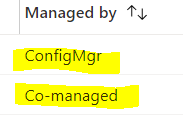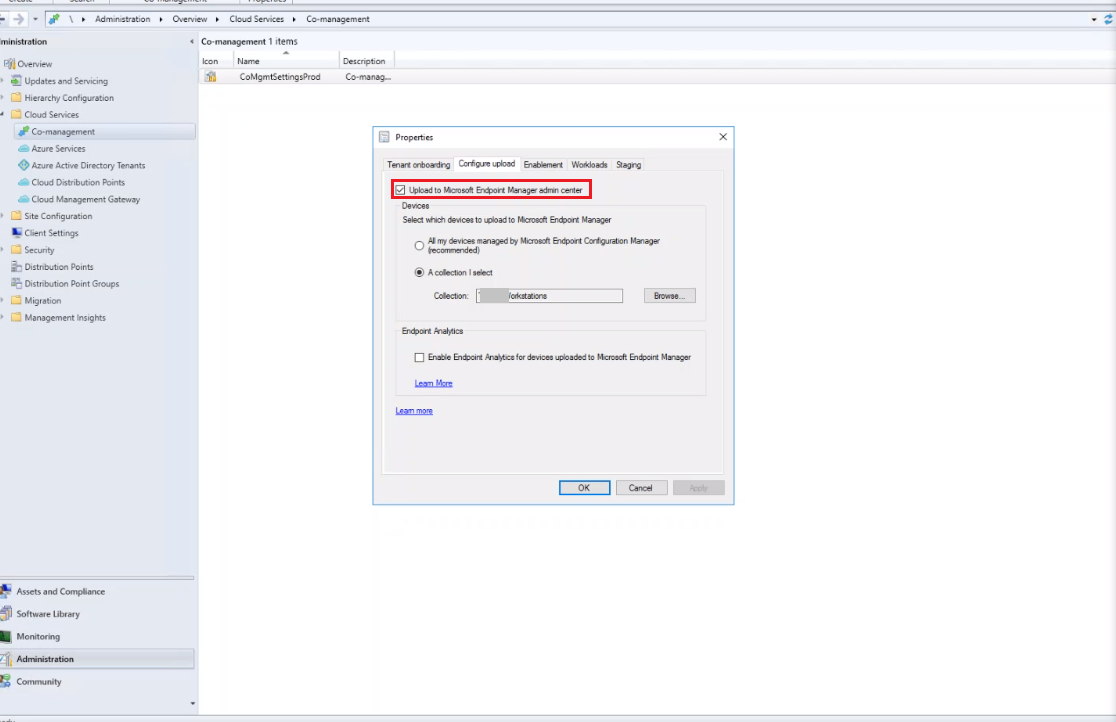We all know the great advantages and benefits that Co-Management can provide us, as co-management can concurrently manage Windows 10 devices by using both Configuration Manager and Microsoft Intune.
When a Windows 10 device has the Configuration Manager client and is enrolled to Intune, you will get the benefits of both services. You control which workloads, if any, and switch the authority from Configuration Manager to Intune. Well, in this case, there’s an issue that might arise: “Duplicate Devices in Intune’s Co-management’.
Have you ever faced such a strange issue while setting up Co-management? I was working with a client to setup Co-management, and everything was working as expected until we enabled Automatic Enrollment for all devices. All the devices were appearing as duplicates in Intune Portal; once as a ConfiMgr and once again as a Co-Managed.
We did lots of troubleshooting to investigate the main reason behind this issue until we, thank’s to Microsoft advanced support, came up with a practical solution.
The solution is from Co-Management properties:
• From main dashboard of SCCM application click on Cloud Services under Administration.
• ‘Under Cloud Services, select Co-management. Then Co-management details will appear on the right panel.
• Right click on Co-management details and select properties.
• A new prompt will show up select the second tab, Configure upload.
• Uncheck Upload to Microsoft Endpoint Manager admin center.
Now wait for at least 2 hours after doing the aforementioned steps, then go back to Intune portal and you will find that the duplicate devices are removed from the portal.
I hope this blog has managed to save your day!
Musab Ghannaj