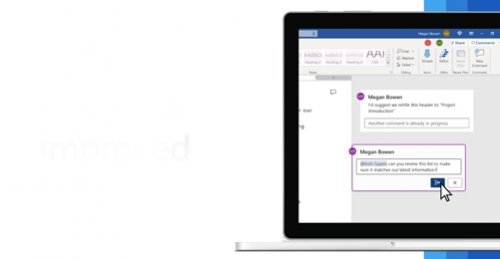The rolling out of a new, more modern comments experience in Word with an improved @mention experience and keyboard shortcuts will set the stage for richer collaboration by your team and unifies how comments work across Word, Excel, and Office.
Here’s an overview of what’s new..
A consistent experience
With modern comments in Word, Microsoft has aligned how comments work across Office, so that you and your team can rely on a consistent experience regardless of whether you’re using Word, Excel, or PowerPoint.
Stay in control
With this update, you no longer have to worry about your comments being seen by others before you’re finished editing them. After you draft a new comment or reply, click the Post comment or Post reply button (or use the keyboard shortcut, Ctrl+Enter) to share your thoughts with others.
Choose how you view comments
In Word you'll find comments in the margin, to the right of your page, by default. Comments in the margin are side-by-side with their context and scrollable by page, to help you focus on the feedback that’s most relevant to the part of the document you’re working on. To help you focus on what’s active, when you resolve comments they’ll be moved out of your way to the
Comments pane.
In the Comments pane, you can see a single list of all comments in your document, including resolved comments.
To switch between the margin view and the Comments pane, simply click the Comments button in the upper right corner of your Word window. We like to call this place the “Collab corner!”
Resolve comment threads
Comments in documents generally represent questions, ideas, or concerns about the content. When those have been addressed, comments allow you to mark that thread as resolved. Resolved comment threads won't appear in the margin (though you can still find them in the Comments pane) to help you stay focused on what’s active.
Improved @mentions in comments
This feature is only available to enterprise customers.
After you've started your new comment or reply, you can use the @mention feature to call out to one or more of your colleagues. Simply type the @ symbol followed by their name or email alias.
Tip: The email alias is that part of the email address before the @ sign. For example: "abdullah" is the email alias for abdullah@codomain.com.
When you post your comment, anybody that you've @mentioned in it will get an email notification. Whoever started the comment thread will also be notified. Notification emails let your collaborators know there’s been new activity in the comment thread, gives them a preview of the document content where the comment was made, as well as the comment you left. They can reply to your comment from the email, or they can click a link in the notification email to open the document and go straight to the comment you left, if they want to see more context.
Assign tasks with @mentions
This feature is only available to enterprise customers in Word for the web.
An @mention is also important for assigning tasks to your collaborators. When you @mention someone, you have the option to assign the comment to them as a task. As with a normal @mention, the person you assign the task to will get an email notification. When the person assigned a task has completed the task, they can can resolve it.
Dictation
The power of dictation is now in Comments! When you comment in a document, click the microphone icon in the text field of your comment and speak your. Use the dictation toolbox at the bottom of your window to adjust your settings as needed.
Increased confidence by design
A comment or reply can only be edited by the person who created it.
Improved accessibility
With this update Microsoft has also improved the accessibility of comments by adding more ways to navigate and read comments using your keyboard and screen reader.
And more!
Microsoft’s just getting started with improving your comments experience. Stay tuned for more new and exciting comments and collaboration features to help you and your team be more productive in Word and Office.
Why don't I see it?
Modern Comments are available if you're using Word for Microsoft 365.
If you're using other versions of Word you won't be able to read or create modern comments.
This feature is also available in Word for the web for all users. In Word for Windows, it's available in Beta Channel and Current Channel (Preview). In MacOS, it's available in Beta Channel.