During a Microsoft Teams meeting with your colleagues, managers or clients, any background noise can be distracting. The Teams desktop app for Windows 10 provides a newly added AI-based Noise Suppression feature to reduce background noise and helps to keep participants focused on their meeting.
Let’s take a look at how to reduce background noise in meetings using the Teams app. Before you start, make sure that you’re running the latest version of the Microsoft Teams app on your Windows 10 PC. You can
download the latest Teams app from Microsoft’s website.
How to Reduce Background Noise in Microsoft Teams
The 'Noise Suppression' option for reducing background noise is usable during calls and meetings. However, if you want to select the suppression level once and for all, you can do that in the Teams app.
- Open the Teams app and click your profile picture icon at the top of the window.
- From the menu that opens, click the “Settings” option.
- Select Devices on the left and then, under Noise suppression, select an option.
Locate the “Noise Suppression” option and click the dropdown to pick between the four options—Auto, High, Low, or Off.
Here’s what each option does in the Teams desktop app:
• Auto: Set by default, this option uses Microsoft-claimed AI to estimate the background noise and pick the appropriate noise-suppression level accordingly.
• High: This option consumes ample computing resources to cancel out all background noise while you’re speaking. It works with processors supporting the Advanced Vector Extensions 2 (AVX2) instructions, which are mostly found in processors released after 2016.
• Low: This setting will cancel persistent sounds, like the ones coming from fans, the AC, or computer fans. You can play music in meetings and calls.
• Off: As the name suggests, it switches off the Noise Suppression option, and your computer’s mic will transmit all noises around you.
If you’re using a premium-grade microphone, you should turn off the Noise Suppression or set it to Low.
How to Reduce Background Noise during a Meeting in Teams
During meetings and calls, background noise, like flipping pages or shuffling papers, can distract other participants. You can avoid such embarrassing annoyances by suppressing the noise (or by playing soft music while hanging out with your friends or team over a call).
Click the three-dot menu icon in the top-right corner of the Meeting window and select the “
Device settings” option.
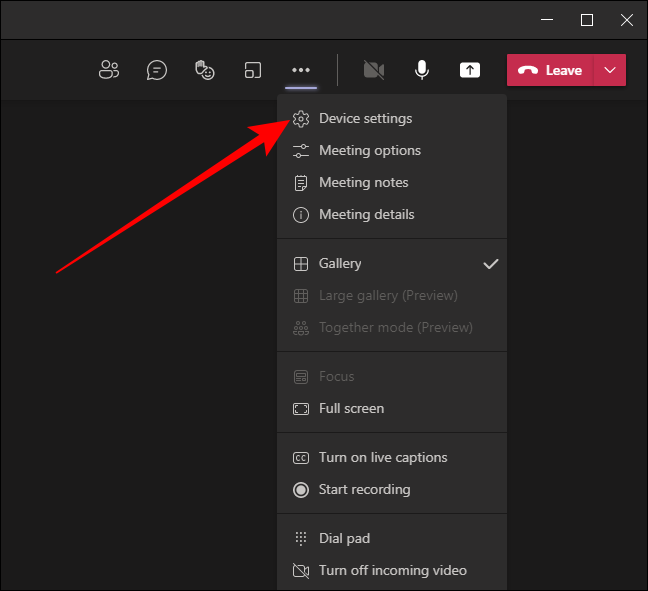
From the “Device settings” menu, locate the “Noise suppression” option and use the dropdown to pick one of the settings.
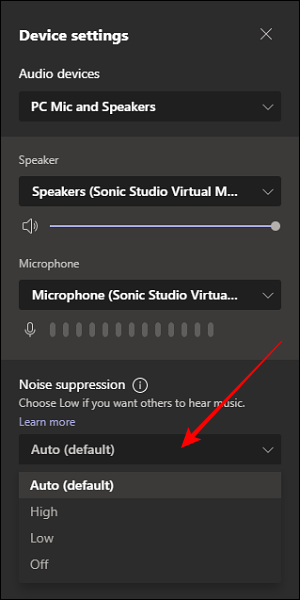
You can press the Esc key to close the “
Device settings” menu and return to the Meeting window.
Note: If your device is using too much of its resources during a call, the setting may fall back to Low.
Ctelecoms Team



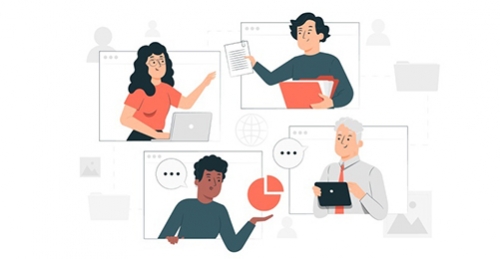
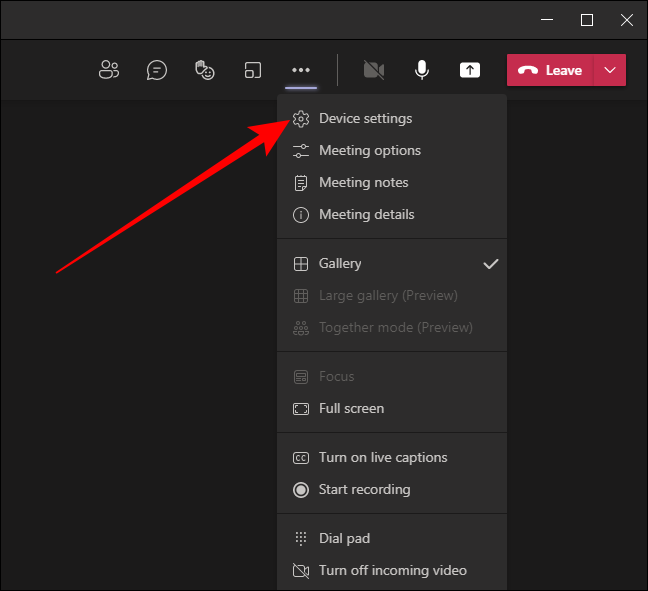
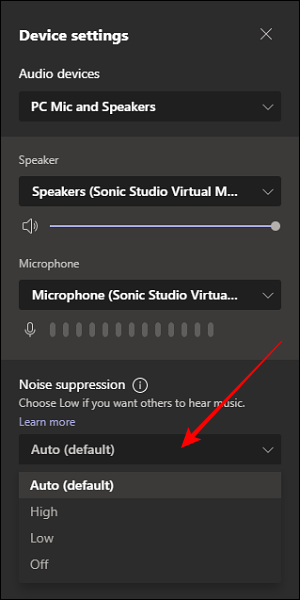 You can press the Esc key to close the “Device settings” menu and return to the Meeting window.
You can press the Esc key to close the “Device settings” menu and return to the Meeting window.