

2022/08/02 Microsoft Cloud Solutions 322 visit(s) 7 min to read
Ctelecoms Team

From now on, make sure that no important content will be buried in your inbox. Outlook for Windows finds the solution for you (new Notifications pane). You can keep well-informed about your important scope of work that you want to focus on; that means you will receive only the notifications that are relevant to you in the context of your regular email. You will be able to customize the types of notifications you want to receive, including email and document @mentions, travel updates, deliveries, and more.
It isn’t weird for Microsoft to launch this feature as those who use Outlook for the web are familiar with it, but they make it available for Outlook for Windows desktop now.
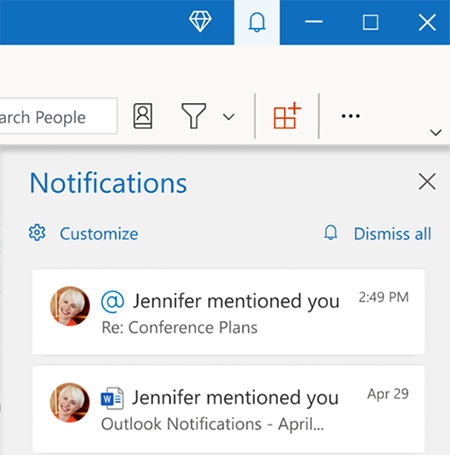
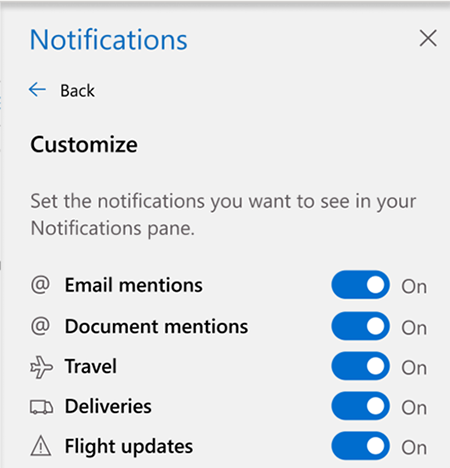
NOTE: Items remain in your Notifications pane list for 30 days, after which they expire.
You can simply know the number of notifications received inside the red circle (![]() ) and it is up to you if you want to Dismiss all to clear the notifications list or to turn off all notifications from the Customize option at the top.
) and it is up to you if you want to Dismiss all to clear the notifications list or to turn off all notifications from the Customize option at the top.
No wonder you click a document @mention and open in a word for the web, as Microsoft team are still working on this issue to enable it in Word for Windows desktop soon. One other thing to mention is that this new Notifications pane will initially be available only to enterprise customers. The access will be opened to consumers in the near future.
Couldn't manage your Microsoft 365 Apps properly? Ctelecoms Support team are here to help you access all your apps and get their advantages over for FREE!
https://www.ctelecoms.com.sa/en/Form15/Contact-Us